Onsite access
SA Health computers will automatically display SA Health Library links on Google Scholar.
1. Using Chrome, Firefox, Edge or Safari, navigate to the Google Scholar homepage.
2. Perform your desired search:
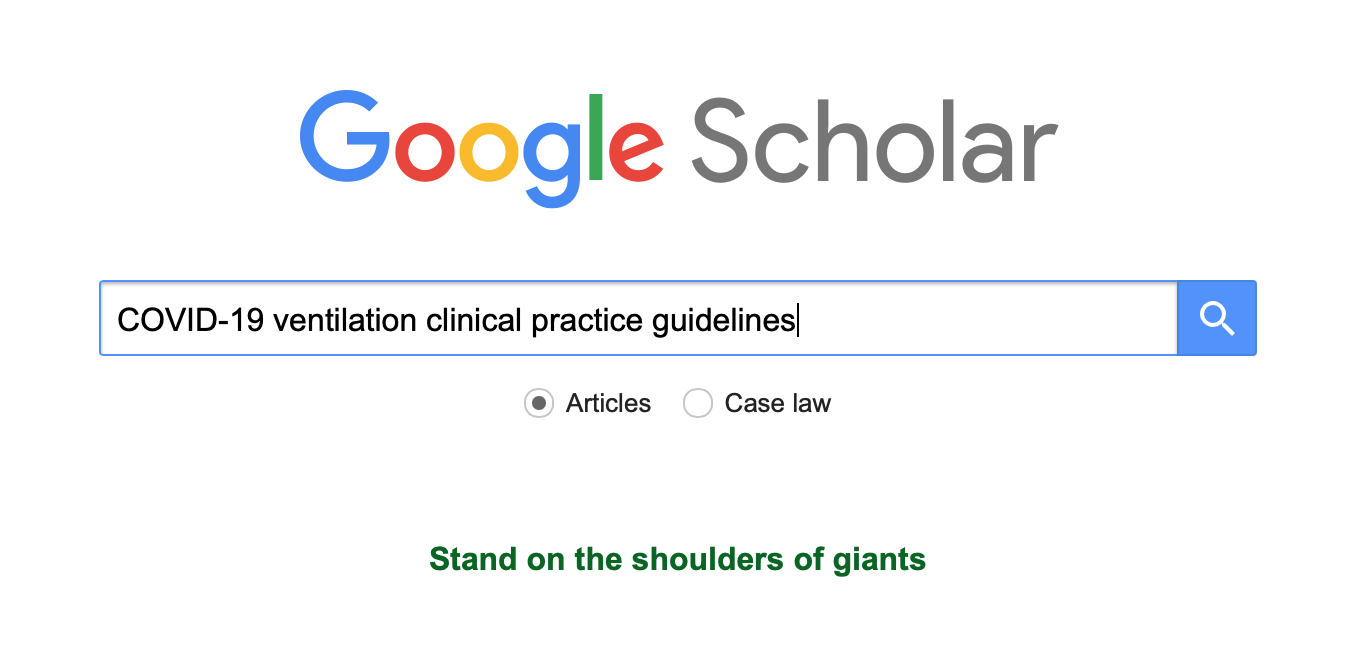
3. Search results available at SA Health Library will show a 'Find @ SA Health Library' link to the right or below:
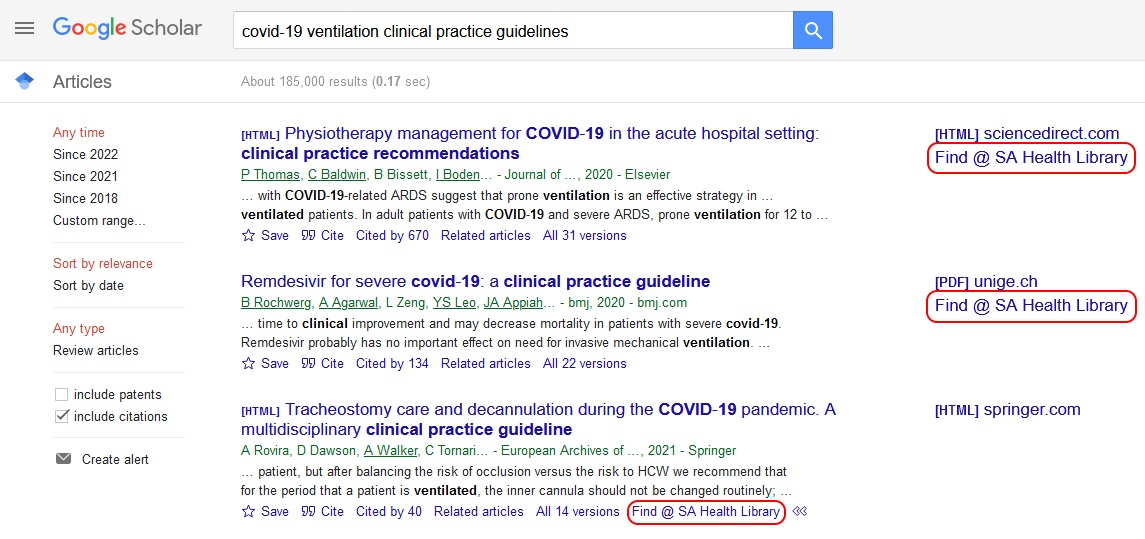
4. Click the 'Find @ SA Health Library' link on your desired article. You will see a page listing access options such as 'Download PDF' or 'Article Link' (these will differ for different articles):
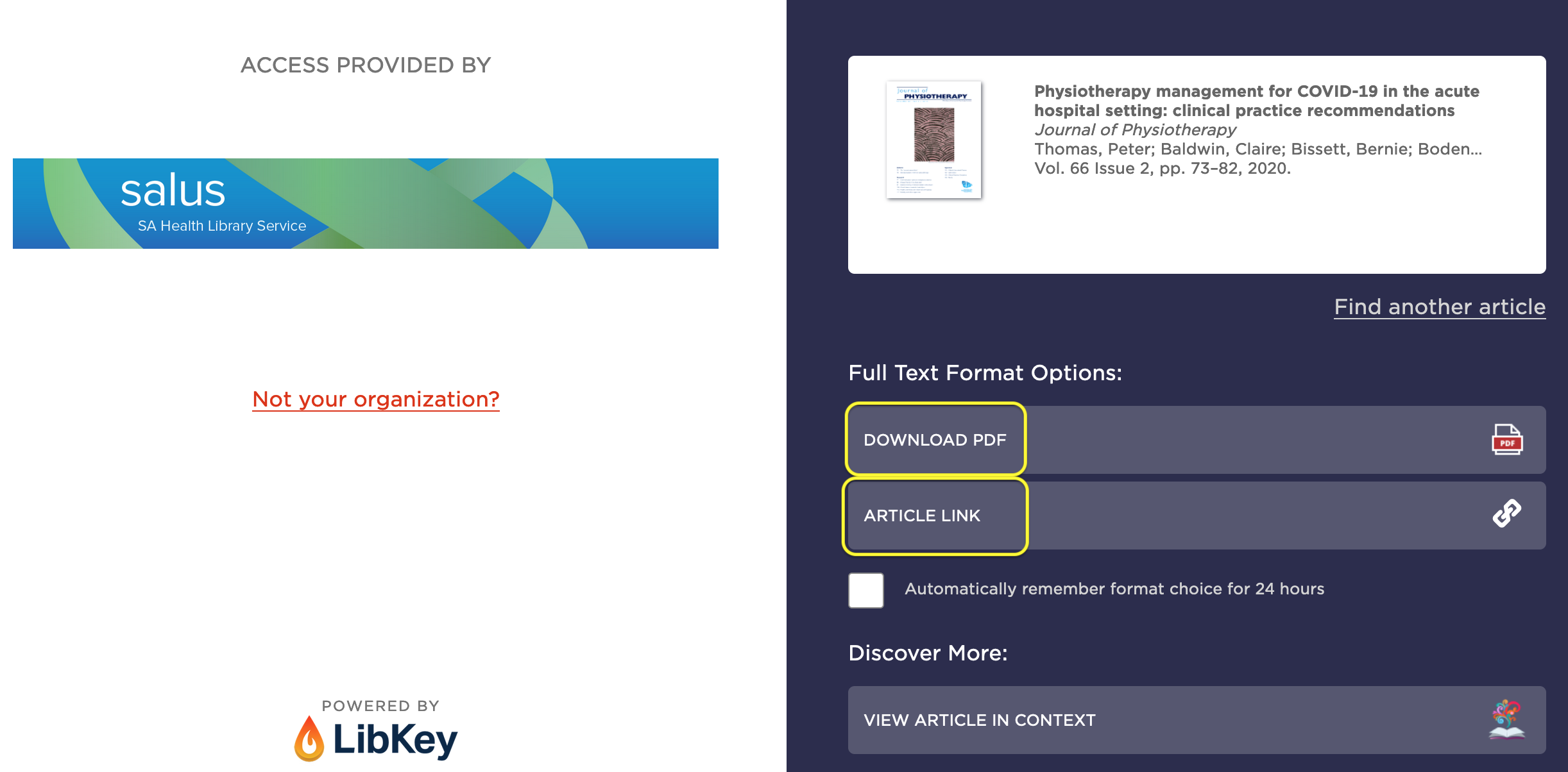
5. Click on your chosen access option. You will see a library login page. Enter your library username and password:
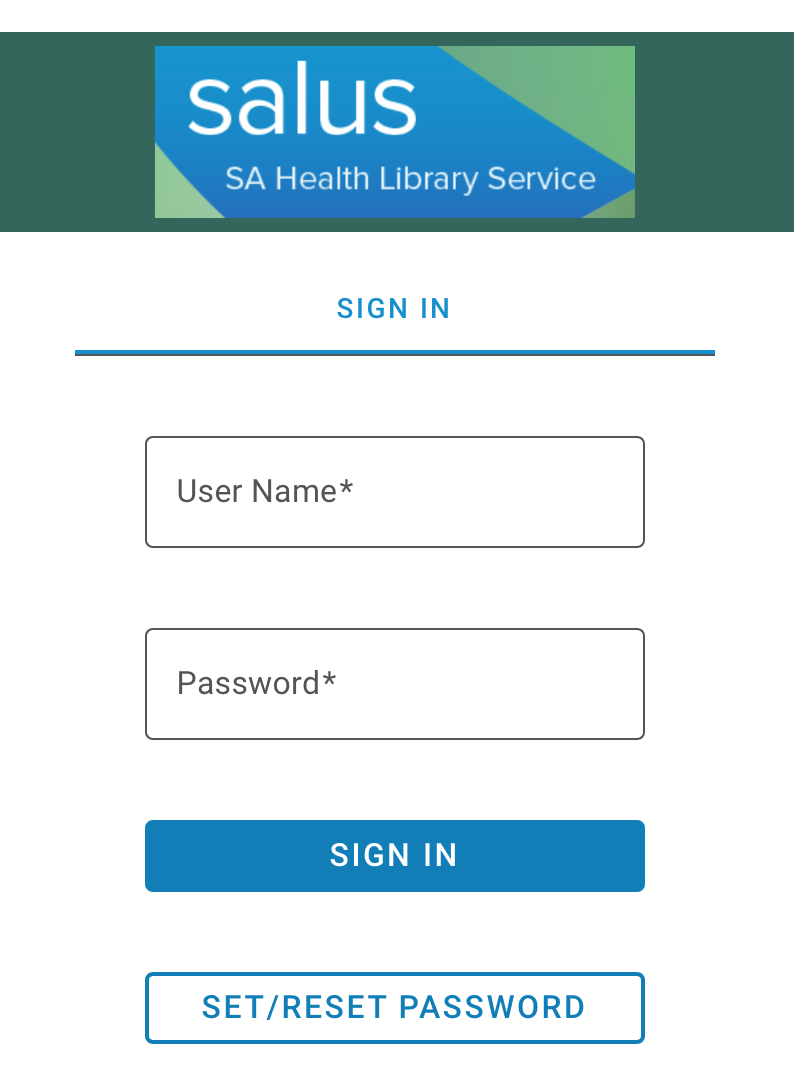
6. You will be taken to your chosen article. Please contact the library if you have any queries.
At home:
You can set up Google Scholar to automatically show SA Health Library links:
1. Using Chrome, Firefox, Edge or Safari, navigate to the Google Scholar homepage.
2. Click the hamburger menu in the top left corner of the homepage:
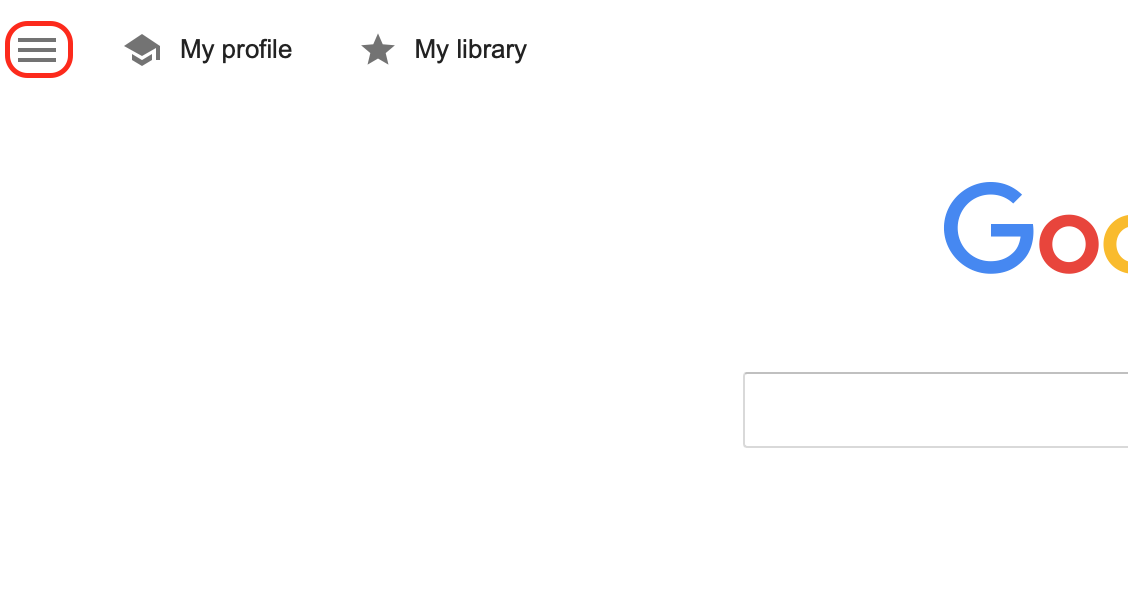
3. Next, click 'Settings':
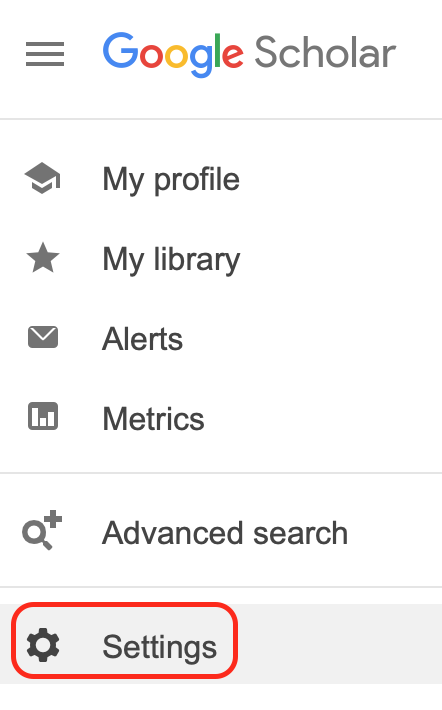
4. Next, click 'Library links':
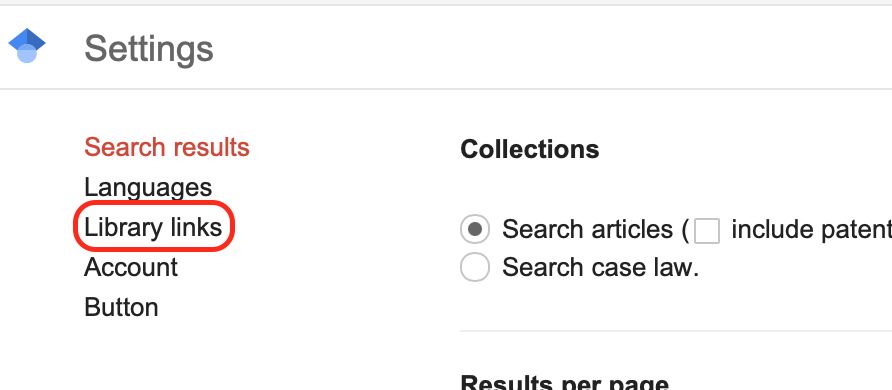
5. On the 'Library links' page, search for 'SA Health Library Service'
6. Select the 'SA Health Library Service - Find @ SA Health Library' checkbox
7. Your Google Scholar search results will now show SA Health Library links.
Further information & assistance
For advice and assistance with setting up Google Scholar please contact the library.